How To Map Coordinates On Iphone
Emergencies happen. So do meet-ups. Thankfully the latter tends to happen more often than the former and are usually joyous occasions.
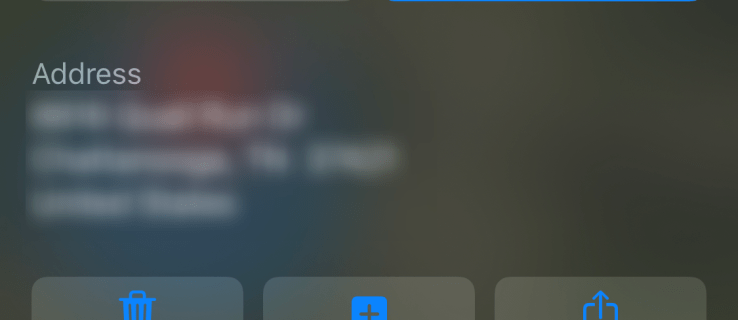
There are going to be some moments in your life when you're going to want to know the specific coordinates for a given location. Maybe you're out hiking and you've gotten lost from the group or maybe you've just gotten into an accident. Maybe, though, you might want to send your location to a friend to meet up. Whatever the reason, it's always good to know how to pinpoint your location with Satellite-grade accuracy.
Now you might think that getting your GPS coordinates is a breeze. Just open up Google Maps and it'll be there, right? Wrong. Many applications don't provide you with this information because most people don't actually need to know their coordinates on a day-to-day basis.
Don't fret, though. There are still a couple of ways you can obtain your coordinates on your iPhone. Just keep on reading to find out how.
"Hey, Siri!"
Yes, as helpful as she is with quick information and phone calls, Siri can give you the Longitude and Latitude of your current position. All you have to do is say "Hey, Siri what's my current location?" and the Map will pop-up. Scroll down just slightly to see your GPS coordinates. Pretty cool, right?

Assuming you don't have a thick accent (speaking from experience here) that Siri has difficulty with and you have an internet connection strong enough to give her life, this method will work for you.
Using the Compass
What's great about the iPhone, is that it doesn't really have to rely on third-party apps in order for you to access your location. Whether you have an internet connection or not, you'll still be able to find out the current coordinates of your device.
By using the built-in app Compass, within seconds you'll be able to find out where you are. However, before doing so, you'll need to change your settings.
You'll have to change your settings so that the Compass app will be able to access your location. To do this, you'll go into "settings" and then click on "privacy". Once there, you'll click on "location services" which will be located at the top of your screen.

After that opens up, you'll scroll down until you see the Compass icon, press it. It should say "while using" on the right side of it, and if that's visible, then you'll be able to use Compass.
However, if you don't see that you'll have to click on Compass and then select the "while using the app" option.

Once that's done, you can go directly to the Compass app where it'll be displaying your current location and the current GPS coordinates.
Using Apple Maps
There's no lack of native sources for your GPS coordinates on an iPhone. Aside from the two options above you can also use Apple Maps to give you the Longitude and Latitude of your current location.

To do this, open Apple Maps and tap your location. Then, scroll down and view your coordinates. Siri pretty much gives you the exact same information but with fewer steps.
Third-Party Options
If, for whatever reasons none of the above work for you, there are more options. Both Google Maps and Bing Maps offer GPS coordinates for iPhones.
Bing Maps
Bing isn't as popular of a search engine as Google or Yahoo, however, it does offer users with a GPS coordinates feature. What's great about Bing is that they show the coordinates right away, under the address.

So, you don't have to go searching for it, everything you need is neatly placed together. After you search your location, you'll see the address and coordinates appear on the left-hand side of the screen.
If you're searching a location without an address, you'll be able to retrieve the coordinates by right-clicking on the map where it'll then display the coordinates. This is a nice feature when you're needing to find the coordinates of a place that isn't your current location.
Google Maps
Most people use Google Maps — it's just the best navigation tool on the App Store, hands down. They have an extensive amount of data from cities to relatively unpopulated areas. If you're looking to use Google Maps to obtain GPS coordinates, you have two options for doing so.
- If you go to maps.google.com and type the address you're looking for, it'll load with the address and possibly a street view shot of the place. But if you look up at the address bar, it'll show you the coordinates within the URL. The coordinates will be seen after a series of words, for example, www.google.com/maps/place/surrey+british+colombia+canada/@22.164554.-43.845236.

If you're trying to get the coordinates from a location that doesn't show up on Google Maps, if you right-click on the screen and option will pop up that'll say "What's here?" If you click that, it'll show you the coordinates of that location instead.
Now, you can also turn off your GPS locator if you're not using it. To do that, you go into "location service" in "settings". You can tap on the indicator beside "location services" to turn it off or on. Make sure you save your settings and then you'll be all set.
Can I see my phone's coordinates using Find my iPhone?
If you aren't with your phone it can be rather difficult to get the Longitude and Latitude using iCloud or Find my iPhone. Although you may get an address, the service doesn't offer the exact coordinates.
How accurate is Apple's coordinate function?
It's pretty accurate but you wouldn't want to use it to go sailing without having a back-up plan. Essentially, the technology relies on both the hardware and the software of your device, meaning if one is off the entire system is off.
You do need to calibrate your iPhone's compass every once in a while and if you don't have a proper network connection who knows if it's really accurate?
Who knew there were all these different ways to find your GPS coordinates on your iPhone. The next time your lost or your friend needs to find you, simply use one of these effective and quick methods to retrieve your coordinates. Regardless of which one you use, whether it's Google Maps, Compass, or Bing, you'll be happy to know that each offers its users a precise finding of where they are. So, don't worry, with using these apps, you'll never get lost again.
How To Map Coordinates On Iphone
Source: https://www.alphr.com/find-gps-coordinates-iphone/
Posted by: hodgsonthille.blogspot.com

0 Response to "How To Map Coordinates On Iphone"
Post a Comment